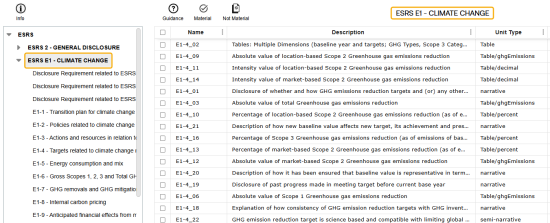Use the External page to import and manage external frameworks. See Third Party Component Technology for more information.
Use the toolbar options to manage external frameworks.
![]()
-
To display guidance for parent level framework KPIs in the tree view, click the Info button.
-
To show guidance for individual KPIs, select the row and click the Guidance button. Not every KPI has additional information. The Guidance column in the Frameworks grid displays a checkmark if guidance is available.
-
To mark a KPI as material, click the Material button.
-
To mark a KPI as not material, click the Not Material button.
Framework Filters

Framework
Use the Frameworks filter drop-down menu to select from imported Frameworks. Framework KPIs will not display in the grid unless you have selected a framework from this filter.
Materiality
The default Materiality is Both. To display only Material KPIs, select True from the drop-down menu. To display only Not Material KPIs, select False from the drop-down menu
The External page includes a pane with a tree view of the framework structure. You can use the tree view to filter KPIs in the frameworks grid.
Example: To display only KPIs within ESRS E1-Climate Change, select ESFS E1-Climate Change from the tree view. To drill down further, select E1-8 Internal carbon pricing to view those KPIs in the grid.